CSS position属性的用法(附带实例)
CSS 中的 position 属性用于指定元素的定位方式,属性值包括:
下面的代码演示了元素的相对定位(relative):
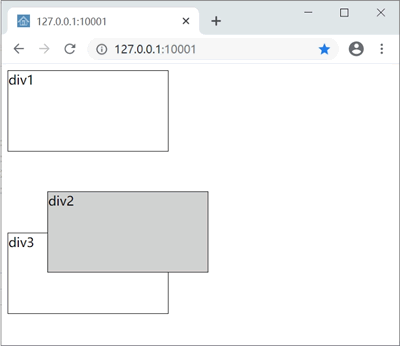
下面的代码演示了绝对定位(absolute)的应用:
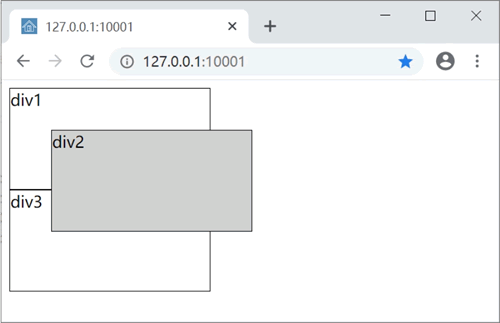
下面的代码通过固定(fixed)定位方式将工具栏定位在页面的顶部:
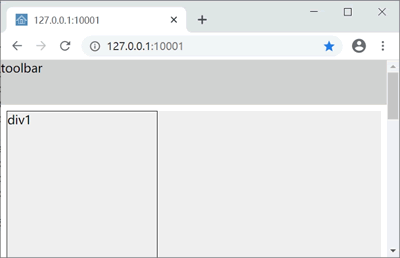
- static,静态定位,元素的默认定位方式。
- relative,相对定位。指元素相对于其原始位置的定位,可以使用 top、right、left、bottom 属性定义相对于元素原始位置的偏移量。
- absolute,绝对定位。可以指定元素在其容器中的位置,原点为容器的左上角,可以使用 top、left 属性定义相对于原点的偏移量。如果元素没有明确的容器,会将 html 元素作为元素的容器。此外,绝对定位元素的容器元素定位方式不能是 static。
- fixed,固定定位,以浏览器可视区域作为容器,使用 top、right、left、bottom 属性进行定位。
下面的代码演示了元素的相对定位(relative):
<!doctype html>
<html>
<head>
<meta charset="utf-8" />
<title></title>
<style>
div {width:200px;height:100px;border:1px solid black;}
#div2 {
position:relative;
top:50px;
left:50px;
background-color:#ccc;
}
</style>
</head>
<body>
<div id="div1">div1</div>
<div id="div2">div2</div>
<div id="div3">div3</div>
</body>
</html>
页面显示效果见下图: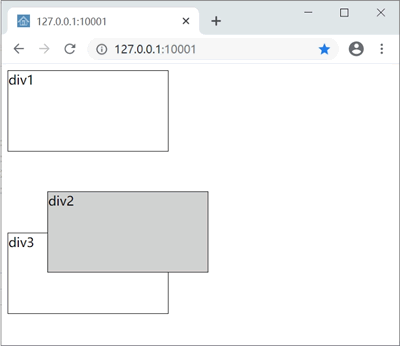
下面的代码演示了绝对定位(absolute)的应用:
<!doctype html>
<html>
<head>
<meta charset="utf-8" />
<title></title>
<style>
div {width:200px;height:100px;border:1px solid black;}
#div2 {
position: absolute;
top: 50px;
left: 50px;
background-color: #ccc;
}
</style>
</head>
<body>
<div id="div1">div1</div>
<div id="div2">div2</div>
<div id="div3">div3</div>
</body>
</html>
本例中,div2 元素的位置会相对于其容器(body 元素)的左上角定位,页面显示效果见下图: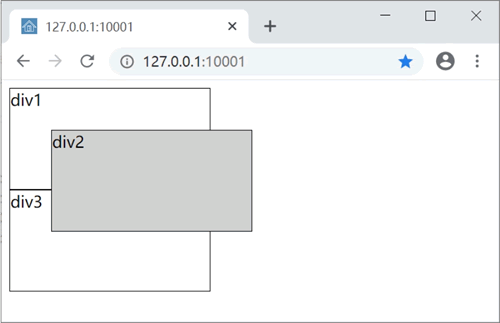
下面的代码通过固定(fixed)定位方式将工具栏定位在页面的顶部:
<!doctype html>
<html>
<head>
<meta charset="utf-8" />
<title></title>
<style>
#toolbar {
width: 100%;
height: 60px;
background-color: #ccc;
position: fixed;
top: 0px;
left: 0px;
}
.page_content {
position: relative;
top: 60px;
background-color: #eee;
}
.block {
width: 200px;
height: 300px;
border: 1px solid black;
}
</style>
</head>
<body>
<div id="toolbar">toolbar</div>
<div class="page_content">
<div class="block">div1</div>
<div class="block">div2</div>
<div class="block">div3</div>
</div>
</body>
</html>
页面初始效果见下图,滚动页面时,工具栏(toolbar)会固定在页面的顶部。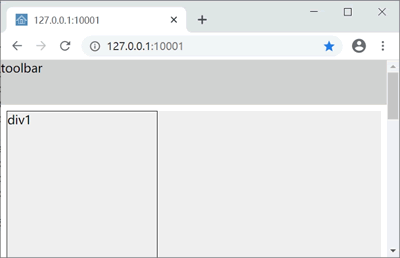
 ICP备案:
ICP备案: 公安联网备案:
公安联网备案: