鸿蒙Swiper组件的用法(附带示例)
Swiper 是滑块视图容器,提供子组件滑动轮播显示的能力。
Swiper 的参数是 SwiperController。SwiperController 是 Swiper 容器组件的控制器,可以将对象绑定至 Swiper 组件,可以通过它控制翻页。
SwiperController 具有以下属性:
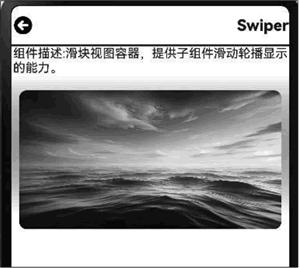
图 1 Swiper组件的示例效果
Swiper 的参数是 SwiperController。SwiperController 是 Swiper 容器组件的控制器,可以将对象绑定至 Swiper 组件,可以通过它控制翻页。
SwiperController 具有以下属性:
- showNext:翻至下一页,带动效切换过程。
- showPrevious:翻至上一页,带动效切换过程。
- finishAnimation:停止播放动画。
Swiper组件的属性
Swiper 组件具有下表中的这些属性:| 属性 | 说明 |
|---|---|
| index | 设置当前在容器中显示的子组件的索引值。 |
| autoPlay | 子组件是否自动播放。 |
| interval | 使用自动播放时播放的时间间隔,单位为毫秒。 |
| indicator | 设置可选导航点指示器样式。 |
| loop | 是否开启循环。 |
| duration | 子组件切换的动画时长,单位为毫秒。 |
| vertical | 是否为纵向滑动。 |
| itemSpace | 设置子组件与子组件的间隙。 |
| displayMode | 主轴方向上元素排列的模式。 |
| cachedCount | 设置预加载子组件个数。 |
| disableSwipe | 禁用组件滑动切换功能。 |
| curve | 设置 Swiper 的动画曲线。 |
| displayCount | 设置 Swiper 视窗内元素显示个数。 |
| effectMode | 边缘滑动效果。 |
| displayArrow | 设置导航点箭头样式。 |
| nextMargin | 后边距,用于露出后一项的一小部分。 |
| prevMargin | 前边距,用于露出前一项的一小部分。 |
| nestedScroll | 设置 Swiper 组件和父组件的嵌套滚动模式。 |
1) Indicator属性的子属性
Indicator 属性还有多个属性值,可以设置导航点与 Swiper 组件的距离:- left:设置导航点与 Swiper 组件左边的距离;
- top:设置导航点与 Swiper 组件顶部的距离;
- right:设置导航点与 Swiper 组件右边的距离;
- bottom:设置导航点与 Swiper 组件底部的距离;
- static dot:返回一个 DotIndicator 对象;
- static digit:返回一个 DigitIndicator 对象。
2) DotIndicator对象
DotIndicator 对象是圆点指示器,其属性及功能继承自 Indicator,可以设置为如下值:- itemWidth:设置 Swiper 组件圆点导航指示器的宽。
- itemHeight:设置 Swiper 组件圆点导航指示器的高。
- selectedItemWidth:设置选中 Swiper 组件圆点导航指示器的宽。
- selectedItemHeight:设置选中 Swiper 组件圆点导航指示器的高。
- mask:设置是否显示Swiper组件圆点导航指示器的蒙版样式。
- color:设置Swiper组件圆点导航指示器的颜色。
- selectedColor:设置选中 Swiper 组件圆点导航指示器的颜色。
3) DigitIndicator
DigitIndicator 对象是数字指示器,其属性及功能继承自 Indicator,可以设置为如下值:- fontColor:设置 Swiper 组件数字导航点的字体颜色;
- selectedFontColor:设置选中 Swiper 组件数字导航点的字体颜色;
- digitFont:设置 Swiper 组件数字导航点的字体样式;
- selectedDigitFont:设置选中 Swiper 组件数字导航点的字体样式。
4) ArrowStyle左右箭头属性
除了可以设置导航点箭头样式 displayArrow 之外,还可设置如下左右箭头的属性:- showBackground:设置箭头底板是否显示;
- isSidebarMiddle:设置箭头显示位置;
- backgroundSize:设置底板大小;
- backgroundColor:设置底板颜色;
- arrowSize:设置箭头大小;
- arrowColor:设置箭头颜色;
- SwiperAutoFill:自适应属性;
- minSize:设置元素显示最小宽度。
Swiper组件的事件
Swiper组件包括以下事件:- onChange:当前显示的子组件索引变化时触发该事件;
- onAnimationStart:切换动画开始时触发该回调;
- onAnimationEnd:切换动画结束时触发该回调;
- onGestureSwipe:在页面跟手滑动过程中,逐帧触发该回调。
Swiper组件的示例
Swiper 组件的示例代码如下:
import { router } from '@kit.ArkUI';
import { Navbar as MyNavbar } from '../components/navBar';
import image from '@ohos.multimedia.image';
import effectKit from '@ohos.effectKit';
import resourceManager from '@ohos.resourceManager';
@Entry
@Component
struct SwiperCom {
@State desc: string = '';
@State title: string = '';
// 获取图片资源
@State imgData: Resource[] = [
$r('app.media.image4'),
$r('app.media.image5'),
$r('app.media.image6'),
$r('app.media.image7')
];
// 初始背景色赋值
@State bgColor: string = "#ffffff";
// 顶部安全高度赋值
@State topSafeHeight: number = 0;
// 创建 swiperController
private swiperController: SwiperController = new SwiperController();
// swiper 自动播放时间间隔
private swiperInterval: number = 3500;
// swiper 子组件切换动画时长
private swiperDuration: number = 500;
// swiper 子组件与子组件的间隙
private swiperItemSpace: number = 10;
async aboutToAppear() {
// 知识点:初始化页面获取第一幅图片的颜色
const context = getContext(this);
const resourceMgr: resourceManager.ResourceManager = context.resourceManager;
const fileData: Uint8Array = await resourceMgr.getMediaContent(this.imgData[0]);
const buffer = fileData.buffer as ArrayBuffer;
const imageSource: image.ImageSource = image.createImageSource(buffer);
const pixelMap: image.PixelMap = await imageSource.createPixelMap();
// 知识点:使用智能取色器接口,初始化背景色
effectKit.createColorPicker(pixelMap, (err, colorPicker) => {
let color = colorPicker.getMainColorSync();
// 将取色器选取的 color 示例转换为十六进制颜色代码
this.bgColor = "#" + color.alpha.toString(16) + color.red.toString(16) +
color.green.toString(16) + color.blue.toString(16);
});
}
// 加载页面时接收传递过来的参数
onPageShow(): void {
// 获取传递过来的参数对象
const params = router.getParams() as Record<string, string>;
// 获取传递的值
if (params) {
this.desc = params.desc as string;
this.title = params.value as string;
}
}
build() {
Column() {
MyNavbar({ title: this.title });
Divider().width('100%').strokeWidth(2).color(Color.Black);
Row() {
Text(`组件描述:${this.desc}`);
};
Column() {
Swiper(this.swiperController) {
// 此处为了演示场景,数量只有4个,使用 ForEach。真实场景或列表数量较多的场景,推荐使用
// LazyForEach + 组件复用 + 缓存列表项实现
ForEach(this.imgData, (item: Resource) => {
Image(item)
.borderRadius(10)
.margin({ top: 20 });
});
}
.width('100%')
.height('100%')
.padding({ left: '10', right: '10' })
.autoPlay(true)
.interval(this.swiperInterval)
.duration(this.swiperDuration)
.loop(true)
.itemSpace(this.swiperItemSpace)
.indicator(false)
// 切换动画过程获取图片平均色值
.onAnimationStart(async (index: number, targetIndex: number) => {
try {
const context = getContext(this);
// 获取 resourceManager 资源管理器
const resourceMgr: resourceManager.ResourceManager = context.resourceManager;
const fileData: Uint8Array = await resourceMgr.getMediaContent(this.imgData[targetIndex]);
// 获取图片的 ArrayBuffer
const buffer = fileData.buffer as ArrayBuffer;
// 创建 imageSource
const imageSource: image.ImageSource = image.createImageSource(buffer);
// 创建 pixelMap
const pixelMap: image.PixelMap = await imageSource.createPixelMap();
effectKit.createColorPicker(pixelMap, (err, colorPicker) => {
// 读取图像主色的颜色值,结果写入 Color
let color = colorPicker.getMainColorSync();
// 开启背景颜色渲染的属性动画
animateTo({ duration: 500, curve: Curve.Linear, iterations: 1 }, () => {
// 将取色器选取的 color 示例转换为十六进制颜色代码
this.bgColor = "#" + color.alpha.toString(16) + color.red.toString(16) +
color.green.toString(16) + color.blue.toString(16);
});
});
} catch (e) {}
})
}.width('100%')
.height('200')
.linearGradient({
// 渐变方向设置
direction: GradientDirection.Bottom,
// 数组末尾元素占比小于1时,满足重复着色的效果
colors: [[this.bgColor, 0.0], [Color.White, 0.9]]
});
}
.width('100%')
.height('100%');
}
}
上述示例代码效果如下图所示: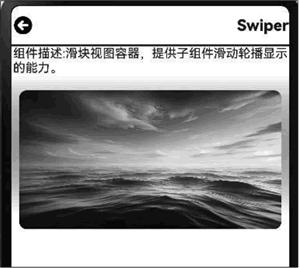
图 1 Swiper组件的示例效果
 ICP备案:
ICP备案: 公安联网备案:
公安联网备案: