鸿蒙Column和Row容器的用法(附带实例)
Column 是沿垂直方向布局的容器。Row 是沿水平方向布局的容器。Column 和 Row 是常用的容器组件,它们有很多共同参数,但是相同的参数在不同容器中的展示是有所区别的。
Column 和 Row 的构造函数都有 space 参数,用来表示元素的间距。
Column 和 Row 都包含属性 alignItems 和 justifyContent,用来设置子组件的对齐格式。它们的区别是:
Column 的示例代码如下:
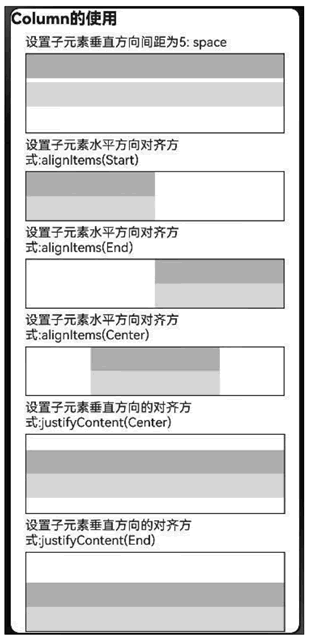
图 1 Column 的效果
Row 的示例代码如下:
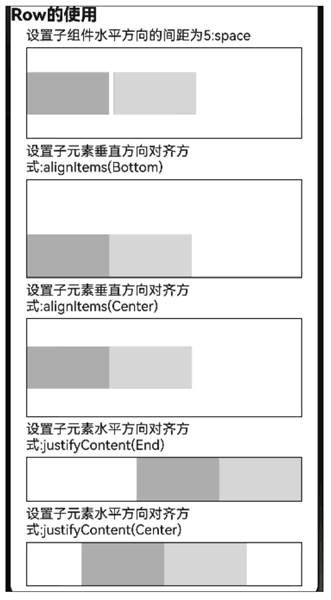
图 2 Row的效果
Column 和 Row 的构造函数都有 space 参数,用来表示元素的间距。
Column 和 Row 都包含属性 alignItems 和 justifyContent,用来设置子组件的对齐格式。它们的区别是:
- 对应 Column 而言,alignItems 用于设置子组件在水平方向上的对齐格式,默认值是 HorizontalAlign.Center,justifyContent 用于设置子组件在垂直方向上的对齐格式,默认值是 FlexAlign.Start;
- 而 Row 则相反,alignItems 用于设置子组件在垂直方向上的对齐格式,默认值是 VerticalAlign.Center,justifyContent 用于设置子组件在水平方向上的对齐格式,默认值是 FlexAlign.Start。
Column 的示例代码如下:
Row(){
Text('Column的使用').fontSize(20).fontWeight(800).width(1000).height(30)
}
Column({ space: 5 }) {
// 设置子元素垂直方向间距为5
Text('设置子元素垂直方向间距为5: space').width('90%')
Column({ space: 5 }) {
Column().width('100%').height(30).backgroundColor(0xAFEEEE)
Column().width('100%').height(30).backgroundColor(0x00FFFF)
.width('90%').height(100).border({ width: 1 })
}
// 设置子元素水平方向对齐方式
Text('设置子元素水平方向对齐方式:alignItems(Start)').width('90%')
Column() {
Column().width('50%').height(30).backgroundColor(0xAFEEEE)
Column().width('50%').height(30).backgroundColor(0x00FFFF)
.alignItems(HorizontalAlign.Start).width('90%').border({ width: 1 })
}
Text('设置子元素水平方向对齐方式:alignItems(End)').width('90%')
Column() {
Column().width('50%').height(30).backgroundColor(0xAFEEEE)
Column().width('50%').height(30).backgroundColor(0x00FFFF)
.alignItems(HorizontalAlign.End).width('90%').border({ width: 1 })
}
Text('设置子元素水平方向对齐方式:alignItems(Center)').width('90%')
Column() {
Column().width('50%').height(30).backgroundColor(0xAFEEEE)
Column().width('50%').height(30).backgroundColor(0x00FFFF)
.alignItems(HorizontalAlign.Center).width('90%').border({ width: 1 })
}
// 设置子元素垂直方向的对齐方式
Text('设置子元素垂直方向的对齐方式:justifyContent(Center)').width('90%')
Column() {
Column().width('90%').height(30).backgroundColor(0xAFEEEE)
Column().width('90%').height(30).backgroundColor(0x00FFFF)
.height(100).border({ width: 1 }).justifyContent(FlexAlign.Center)
}
Text('设置子元素垂直方向的对齐方式:justifyContent(End)').width('90%')
Column() {
Column().width('90%').height(30).backgroundColor(0xAFEEEE)
Column().width('90%').height(30).backgroundColor(0x00FFFF)
.height(100).border({ width: 1 }).justifyContent(FlexAlign.End)
.width('100%').padding({ top: 5 })
}
}
Column 的效果如下图所示: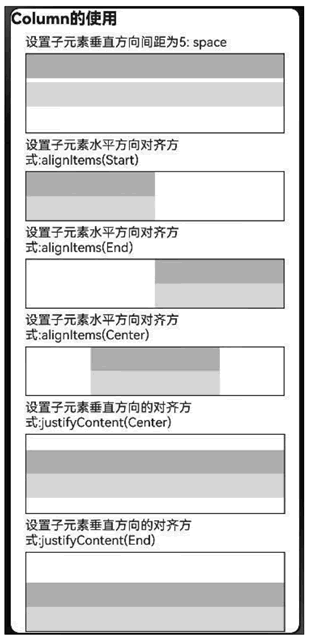
图 1 Column 的效果
Row 的示例代码如下:
Row(){
Text('Row的使用').fontSize(20).fontWeight(800).width('100%').height(30)
}
Column({ space: 5 }) {
// 设置子组件水平方向的间距为5
Text('设置子组件水平方向的间距为5: space').width('90%')
Row({ space: 5 }) {
Row().width('30%').height(50).backgroundColor(0xAFEEEE)
Row().width('30%').height(50).backgroundColor(0x00FFFF)
.width('90%').height(100).border({ width: 1 })
}
// 设置子元素垂直方向对齐方式
Text('设置子元素垂直方向对齐方式:alignItems(Bottom)').width('90%')
Row() {
Row().width('30%').height(50).backgroundColor(0xAFEEEE)
Row().width('30%').height(50).backgroundColor(0x00FFFF)
.width('90%').alignItems(VerticalAlign.Bottom).height('15%').border({ width: 1 })
}
Text('设置子元素垂直方向对齐方式:alignItems(Center)').width('90%')
Row() {
Row().width('30%').height(50).backgroundColor(0xAFEEEE)
Row().width('30%').height(50).backgroundColor(0x00FFFF)
.width('90%').alignItems(VerticalAlign.Center).height('15%').border({ width: 1 })
}
// 设置子元素水平方向对齐方式
Text('设置子元素水平方向对齐方式:justifyContent(End)').width('90%')
Row() {
Row().width('30%').height(50).backgroundColor(0xAFEEEE)
Row().width('30%').height(50).backgroundColor(0x00FFFF)
.width('90%').border({ width: 1 }).justifyContent(FlexAlign.End)
}
Text('设置子元素水平方向对齐方式:justifyContent(Center)').width('90%')
Row() {
Row().width('30%').height(50).backgroundColor(0xAFEEEE)
Row().width('30%').height(50).backgroundColor(0x00FFFF)
.width('90%').border({ width: 1 }).justifyContent(FlexAlign.Center)
}.width('100%')
}
Row 的效果如下图所示: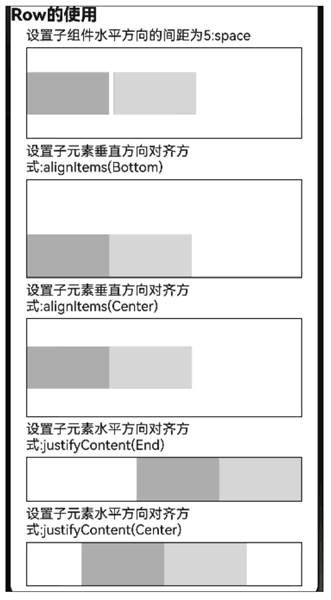
图 2 Row的效果
 ICP备案:
ICP备案: 公安联网备案:
公安联网备案: