ArkTS CalendarPicker日历组件的用法(附带实例)
CalendarPicker(日历选择器)组件提供下拉日历弹窗,可以让用户选择日期。
CalendarPicker 组件可以通过 edgeAlign 和 textStyle 来设置日历选择器的属性,具有以下功能:
一个基础日历选择器的示例代码如下:
在开发过程中,通常会添加 onChange 事件,以便在选择日期时触发该事件。
CalendarPicker 组件的完整代码如下:
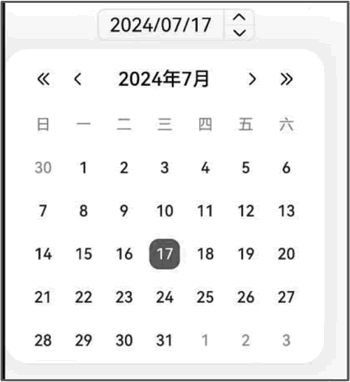
图 1 CalendarPicker组件的效果
CalendarPicker 组件可以通过 edgeAlign 和 textStyle 来设置日历选择器的属性,具有以下功能:
- edgeAlign:设置选择器与入口组件的对齐方式;
- -alignType:对齐方式类型,默认值为 CalendarAlign .END;
- -offset:表示按照对齐类型对齐后,选择器相对入口组件的偏移量。默认值为 {dx: 0, dy: 0};
- textStyle:设置入口区的文本颜色、字号、字体粗细。
一个基础日历选择器的示例代码如下:
CalendarPicker({ hintRadius: 10, selected: this.selectedDate })
.edgeAlign(CalendarAlign.END)
.textStyle({ color: "#ff182431", font: { size: 20, weight: FontWeight.Normal } })
.margin(10)
.onChange((value) => {
console.info("CalendarPicker onChange:" + JSON.stringify(value))
})
在上述代码中:
-
hintRadius:描述日期选中态底板样式,默认样式为圆形。
- hintRadius 为 0,底板样式为直角矩形;
- hintRadius 为 0 ~ 16,底板样式为圆角矩形;
- hintRadius≥16,底板样式为圆形。
- selected:设置选中项的日期。选中的日期未设置或日期格式不符合规范,则为默认值。默认值为当前系统日期。
在开发过程中,通常会添加 onChange 事件,以便在选择日期时触发该事件。
CalendarPicker 组件的完整代码如下:
import { router } from '@kit.ArkUI';
import { Navbar as MyNavbar } from '../components/NavBar';
@Entry
@Component
struct CalendarPickerCom {
@State desc: string = '';
@State title: string = '';
private selectedDate: Date = new Date();
// 加载页面时接收传递过来的参数
onPageShow(): void {
// 获取传递过来的参数对象
const params = router.getParams() as Record<string, string>;
// 获取传递的值
if (params) {
this.desc = params.desc as string;
this.title = params.value as string;
}
}
build() {
Column() {
MyNavbar({ title: this.title });
Divider().width('100%').strokeWidth(2).color(Color.Black);
Row() {
Text(`组件描述:${this.desc}`);
}
Divider().width('100%').strokeWidth(5).color('#e5e5e5');
Row() {
Text('日期选择器')
.fontSize('20fp')
.fontWeight(800);
}
.justifyContent(FlexAlign.Start)
.width('100%');
Row() {
Text('hintRadius为10,设置选择器与入口组件右对齐的对齐方式。');
}
Row() {
// 设置选择器与入口组件右对齐的对齐方式
CalendarPicker({
hintRadius: 10,
selected: this.selectedDate
})
.edgeAlign(CalendarAlign.END)
.textStyle({
color: '#ff182431',
font: { size: 20, weight: FontWeight.Normal }
})
.margin(10)
.onChange((value: Date) => {
console.info('CalendarPicker onChange: ' + JSON.stringify(value));
});
}
.width('100%')
.justifyContent(FlexAlign.End)
}
.width('100%')
.height('100%');
}
}
CalendarPicker 组件的示例效果如下图所示: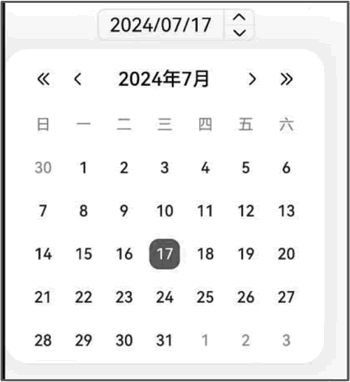
图 1 CalendarPicker组件的效果
 ICP备案:
ICP备案: 公安联网备案:
公安联网备案: